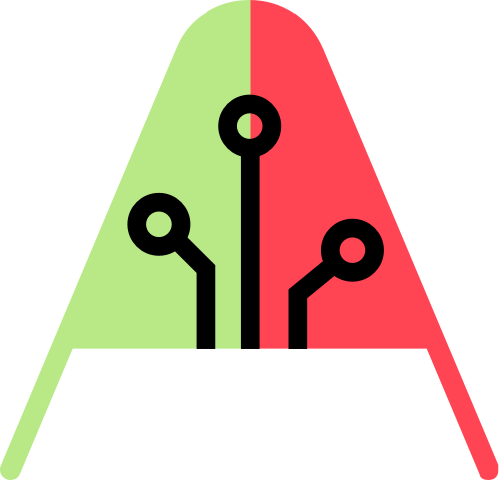RetroPie Setup
SD Card Setup
- Download the image for your version of the Raspberry Pi https://retropie.org.uk/download/
- Format an SD Card to Fat32
- Use Balena Etcher to write the downloaded image to the SD Card
Configuration
Setup WiFi and SSH
- Create the following files in the root directory of the sd card
wpa_supplicant.confwith the below contents
ctrl_interface=DIR=/var/run/wpa_supplicant GROUP=netdev update_config=1 country=US network={ ssid="your_ssid" psk="your-psk-here" key_mgmt=WPA-PSK }- Empty file named
ssh
Setting up the video output
Composite
Edit config.txt to output to composite
sdtv_mode=16 # progressive NTSC
If you want to force hdmi, leave the below uncommented. For SCART or Composite output, make sure the force hdmi is commented out
#hdmi_force_hotplug=1
Add the below instead to ignore hdmi and force composite
hdmi_ignore_hotplug=1
Add this to the config.txt so that when booting the text doesn't look unreadable
#sdtv_mode=16 # progressive 240p NTSC
sdtv_mode=0 #Enables NTSC 480i mode. EmulationStation will switch to 240p mode when Retroarch launches.
sdtv_aspect=1 #4:3 aspect ratio.
disable_overscan=1 #We'll handle overscan on a per-system basis with Retroarch.
Tips
I had to comment out disable_overscan=1 to get the text to fully show on the CRT TV in 480i
Copy the configs and bios stuff from retropie-crt-tvout-master.zip to retropie samba share to the appropriate directory.
SCART via Pi2SCART
Uncomment the below under Pi2SCART & VGA666 only!! and make sure other hdmi_timings are turned off vga666 overlay is important, otherwise the colors will be messed up
dtoverlay=vga666 hdmi_timings=320 1 16 30 34 240 1 2 3 22 0 0 0 60 0 6400000 1 #Pi2SCART/VGA666 320x240p@60hz
HDMI with custom resolution
Setup 1366 x 768 resolution using the below instructions.
86 = DMT (86) 1366x768p @ 60 Hz
# uncomment to force a specific HDMI mode (this will force VGA)
hdmi_group=2
hdmi_mode=86
Also disable overscan settings
disable_overscan=1
WiFi setup
Follow the wpa_supplicant.conf method mentioned above
In addition to the above wifi setup the following RGB-Pi config file should be edited to enable wifi
~/RGB-Pi/data/options.csv
Find
"system_options","/options/system/network/activate_wifi","off,on","off"
Set to
"system_options","/options/system/network/activate_wifi","off,on","on"
Save and reboot
Accessing the Pi via SSH
ssh 192.168.100.xxx -l pi
Default password is raspberry or rgbpi
Change password using passwd command. c******e
Update Retropie
- Using the controller, go to RetroPie Setup
Update
Say no to OS updates etc. This can take some time, with lots of text scrolling.
Update the firmware
Apparently the latest firmware has better support for 240p
sudo rpi-update
Setting up the Bluetooth Controller
It is easier to setup the bluetooth controller with the 8bitdo USB adapter. However, follow the below method to use the built in bluetooth device.
From ssh go to rpi-setup directory and run setup.sh as root
cd RetroPie-Setup
sudo ./retropie_setup.sh
1. Go to `Congiguration / tools` > `Bluetooth`
2. `Register and Connect to Bluetooth Device`
3. Software will start searching for a device.
4. Select the controller and register device
Tips
8BitDo SN30 Pro+ controller worked without any issues for the above setup
Setting up the controller
- Go to input
Hot keys
Hot Key + XGet to the retroarch menu. Press again to exit the menu.
Copy rom files to retropie
Go on your macbook or windows and find the network drive and mount. Copy rom files to the appropriate roms directory.
PI:/roms/snes
Refresh games list while copying is in progress.
- Click on
Startbutton on the controller - Select
Quit>Restart Emulationstation
Don't worry restarting emulation station will not stop the smb copying that is in progress
Setting up Audio
Using the controller, go to the main menu. Hitting the start button.
Go to Sound Settings > Audio Device > Head Phone
Quit and Restart EmulationStation
sudo raspi-config
System Options > Audio > Head Phones.
Sound card issue on raspberry pi zero
snd_func_card_driver returned error
Installing Kodi
From the main screen go to RetroPie > RetroPie Setup > Manage Packages > Manage Optional Packages
- Select
kodiunder RetroPie ports (it's far down the list) - Install from the precompiled library. Click
okandyes
Upgrade Raspberry pi
sudo apt update && sudo apt full-upgrade
Setup Bluetooth
Tips
Only after the above WiiU Pro controller using bluetooth started to work properly
Backup SD Card
List all the mounted disks
diskutil list
If your SD card is mounted at /dev/disk2, then use the below to backup
sudo dd bs=4m if=/dev/rdisk2 of=crt_backup.img
Backing up an SD Card on macOS
diskutil list
Find the SD Card disk /dev/disk2
Unmount disk diskutil unmountDisk /dev/disk2
Create a backup image sudo dd bs=16m if=/dev/rdisk2 of=backup.img; sync
Press Control + T in the command line to see the progress